Sign up for free
Creating your account is quick. Really quick. You’ll be designing in less time than it takes to make coffee.Step 1: Choose how you want to log in
Head to app.figr.design and you’ll see two options:- Enter your email – We’ll send you a magic link
- Continue with Google – One click and you’re in
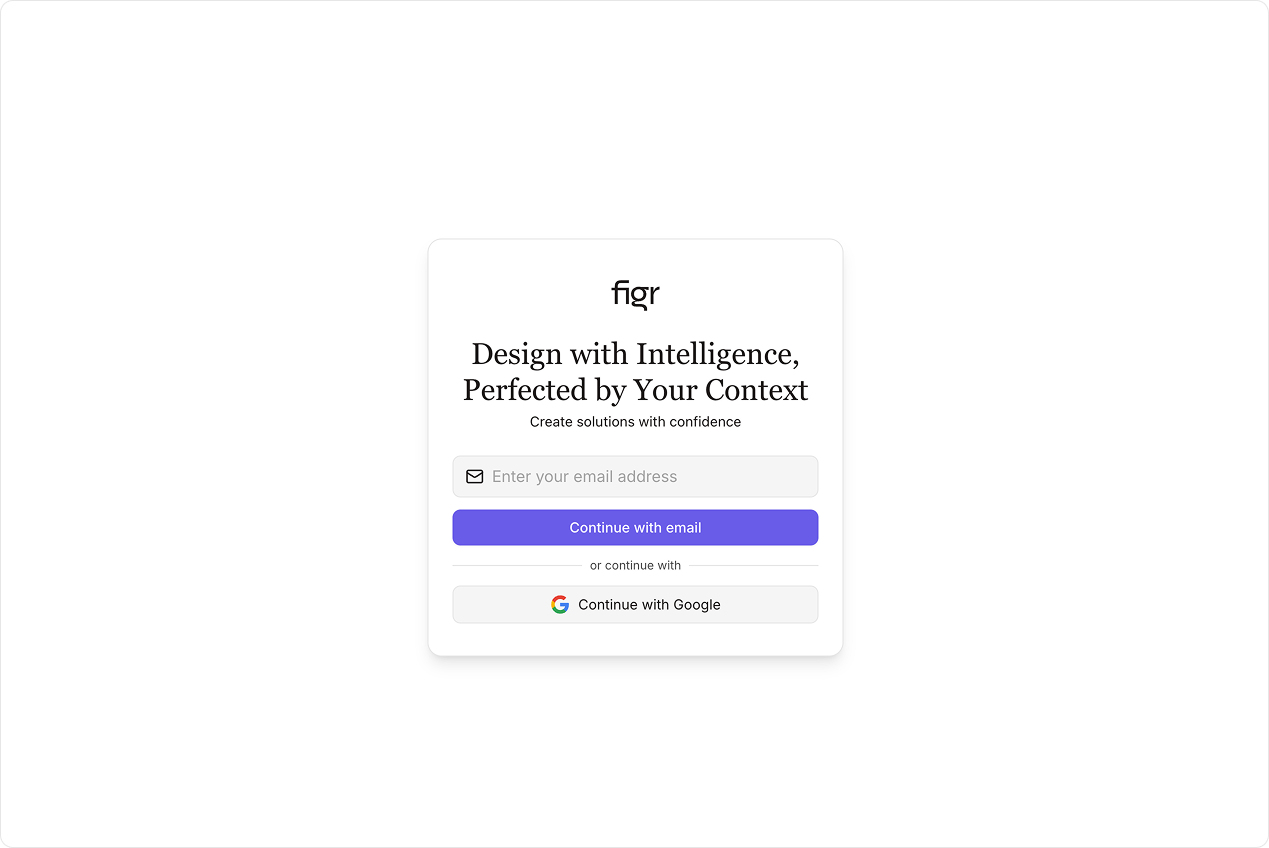
Step 2: Check your inbox
If you chose email, we’ve just sent you a login link. It usually arrives in seconds.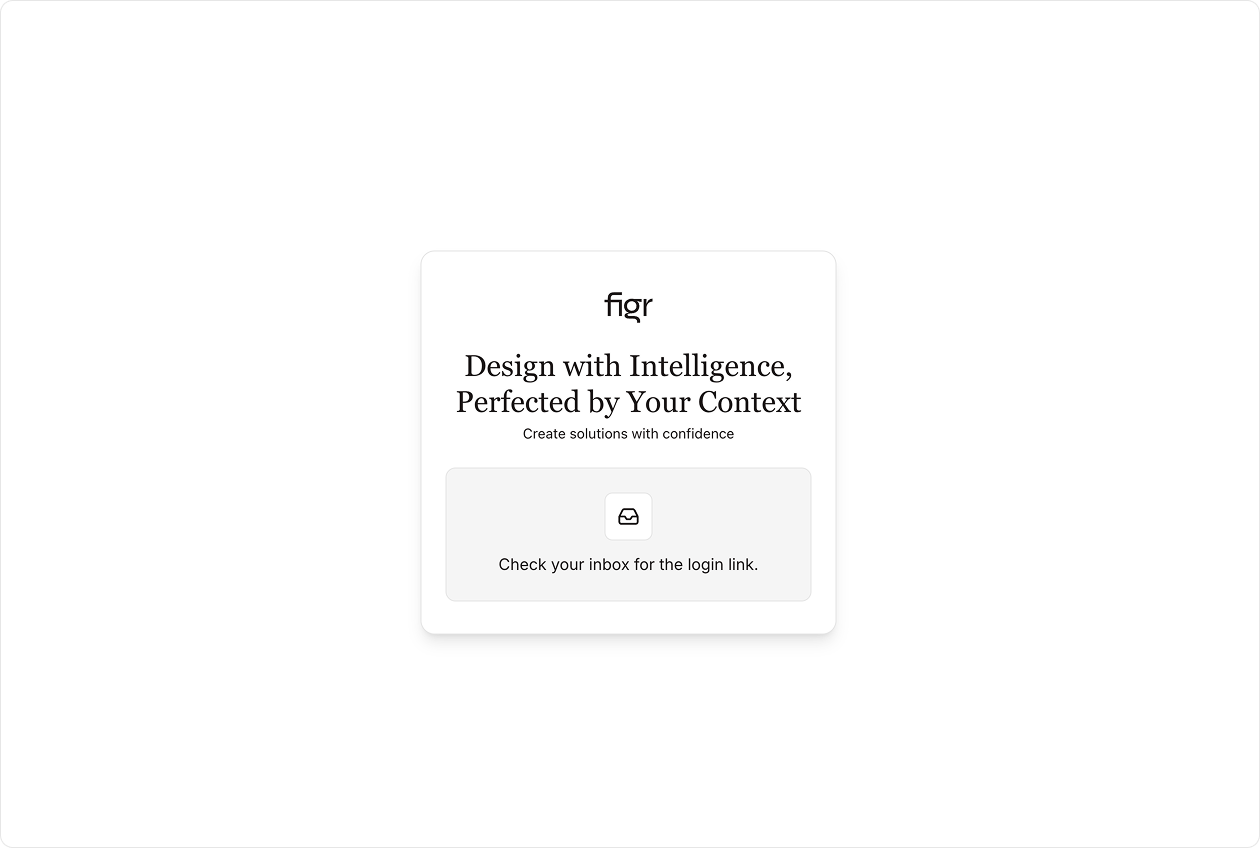
Step 3: Click the magic link
Open the email. Click the link. You’re in.Set up your workspace
Before you start designing, you’ll want to set up your context. This is where Figr learns about your product. During onboarding, we’ll help you configure:- Product Context – Your flows, screens, and user journeys
- Design Language – Your design system, tokens, and components
- Memories – Key decisions and constraints that guide every design
Book your onboarding call
Get your workspace configured in 30 minutes